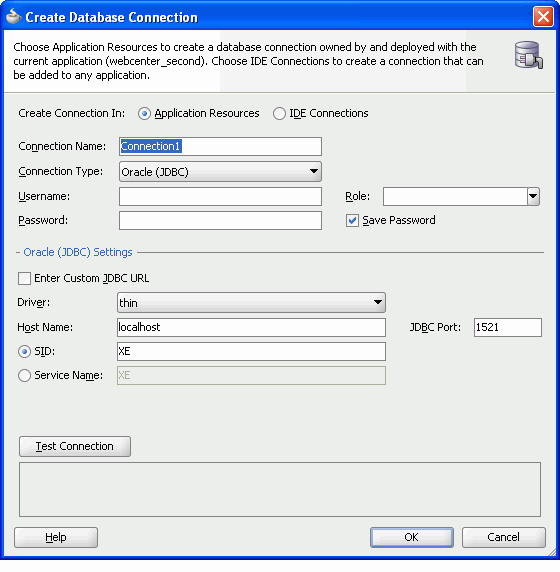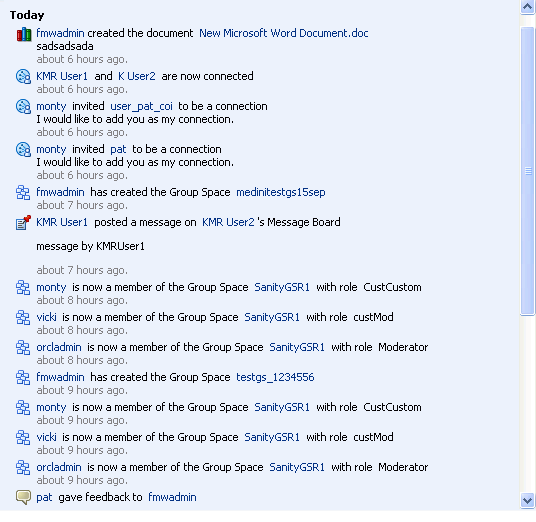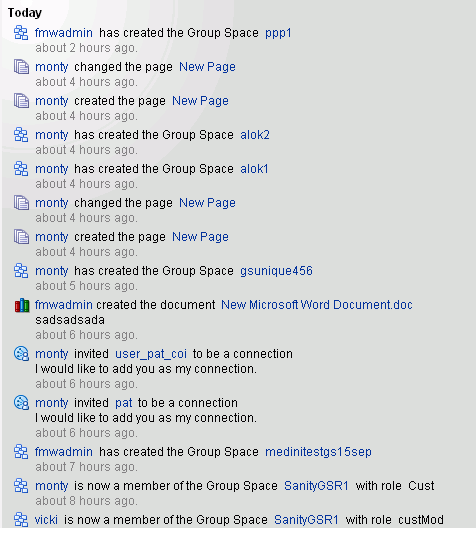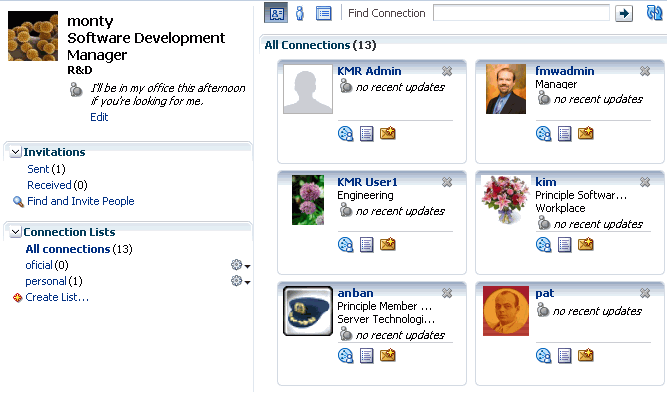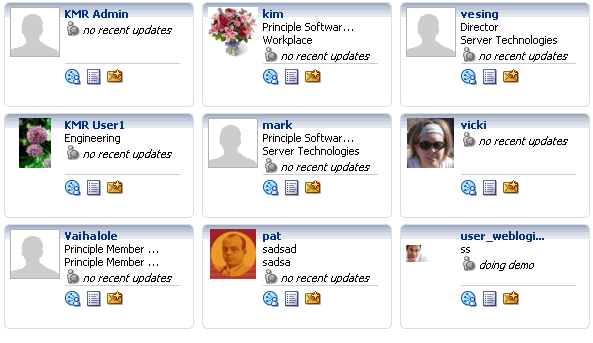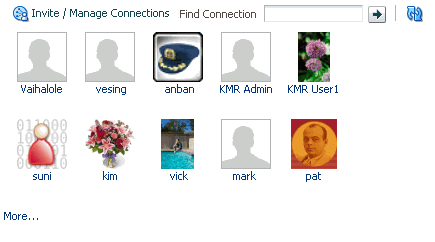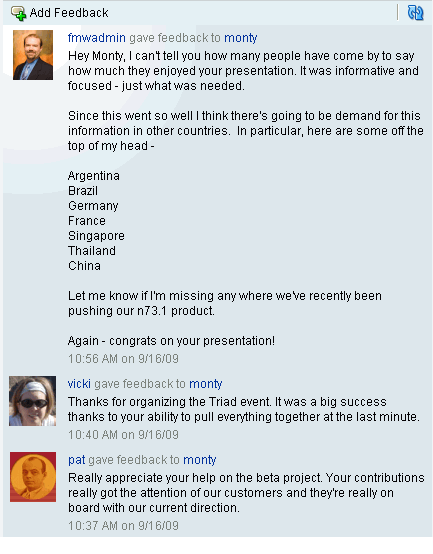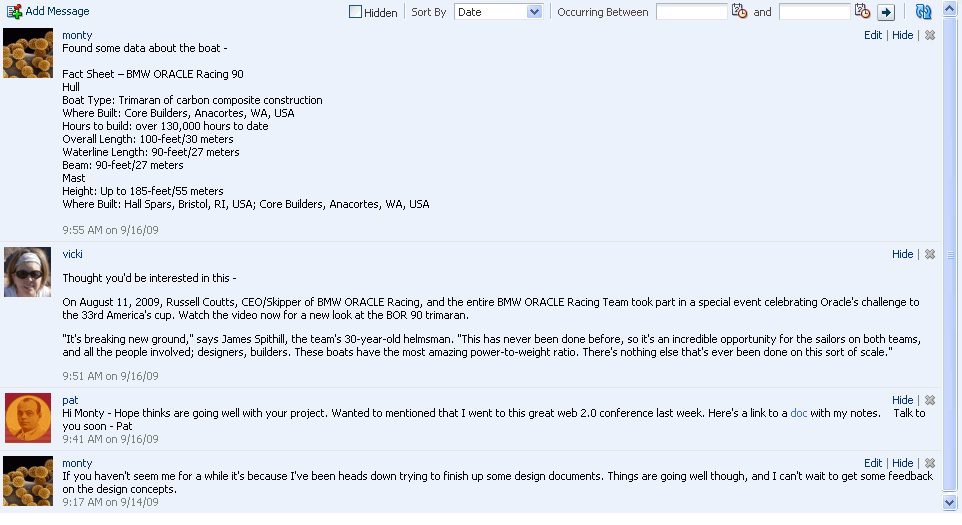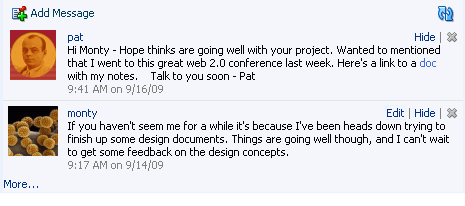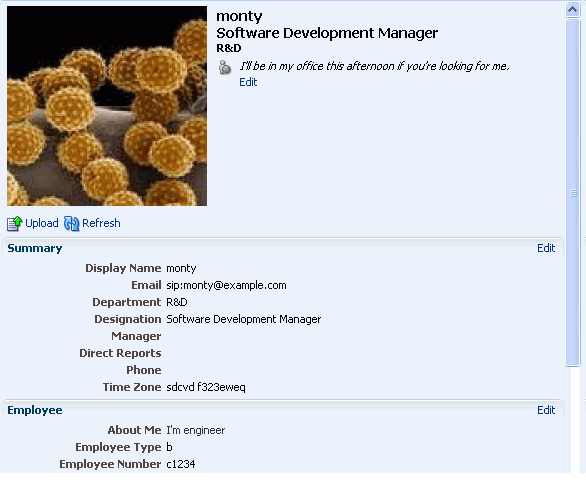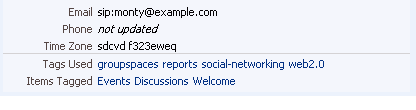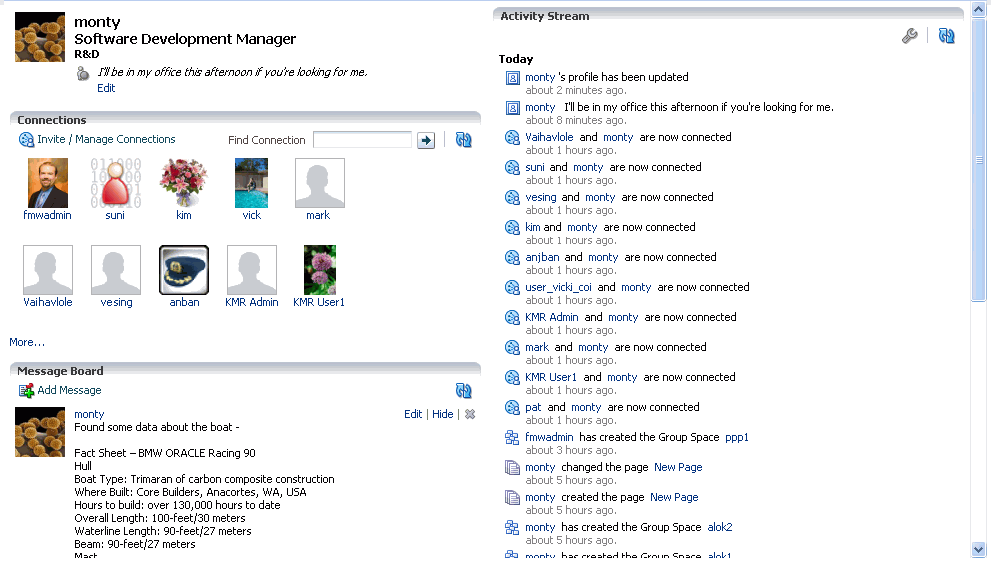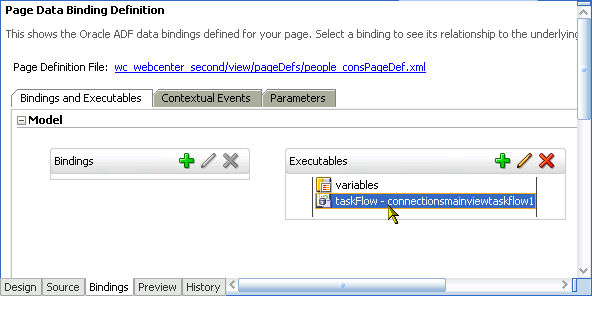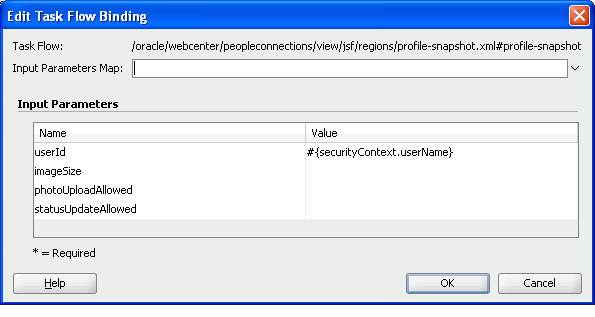20 Integrating the People Connections Service
The People Connections service provides social networking tools for use in enhancing connection and communication within a project team and throughout an enterprise. It does this through a set of features that include:
-
Activity Stream for viewing user activities generated through application or social networking actions.
-
Connections for connecting to other application users to share information, comment on performance, exchange messages, and track activity
-
Feedback for giving ad hoc performance feedback to other users
-
Message Board for posting messages to other users
-
Profile for entering personal contact information and viewing the contact information of other users
This chapter explains how to integrate the People Connections service with a custom WebCenter application and provides information about the REST APIs available for use in connecting to the People Connections service from outside the application framework.
This chapter includes the following sections:
-
Section 20.1, "Introduction to the People Connections Service"
-
Section 20.2, "Basic Configuration for the People Connections Service"
-
Section 20.3, "Advanced Information for the People Connections Service"
-
Section 20.4, "Troubleshooting the People Connections Service"
20.1 Introduction to the People Connections Service
The People Connections service provides social networking tools for creating, interacting with, and tracking the activities of one's enterprise connections. Its features enable users to manage their personal profiles, access the profiles of other users, provide ad hoc feedback, post messages, track activities, and connect with others.
In a production environment, an enterprise can leverage its back-end identity store as a means of providing People Connections with a population of potential connections. In a development environment, developers can add test-users to the jazn-data.xml file.
See Also:
For information about connecting to a back-end (LDAP) identity store for the production version of your application, see the chapter, "Managing Security," in the Oracle Fusion Middleware Administrator's Guide for Oracle WebCenter. For information about creating test users injazn-data.xml, see Section 11.2.2, "How to Define Roles and Grant Privileges in the jazn-data.xml File."This section provides an overview of the People Connections service. It contains the following subsections:
-
Section 20.1.1, "Understanding the People Connections Service"
-
Section 20.1.2, "Requirements for the People Connections Service"
20.1.1 Understanding the People Connections Service
The features of the People Connections service fall into five categories. Each category includes a set of task flows that expose People Connections features to your end users. The section introduces the five People Connections categories. It contains the following subsections:
See Also:
For information about the People Connections service at runtime, see the chapter, "Working with the People Connections Service," in the Oracle Fusion Middleware User's Guide for Oracle WebCenter.For information about People Connections task flows, see Section 20.2.2.1, "People Connections Service Task Flows."
20.1.1.1 Activity Stream
The Activity Stream feature tracks application activities. Table 20-1 lists the types of activities that may be tracked by the Activity Stream.
Table 20-1 Activities Tracked by Activity Stream
| Service | Tracked Activities |
|---|---|
|
Announcements |
|
|
Discussions |
|
|
Documents |
|
|
Page |
The following activities are tracked when they are performed within the service framework scope (for example, if a user creates pages under
|
|
People Connections |
|
|
Wiki and Blog |
Note: An Oracle WebCenter Wiki and Blog Server scheduled job ( |
Activity Stream compares somewhat to the Recent Activities service, which also tracks and reports on application activities (for more information, see Section 25, "Integrating the Recent Activities Service"). Both track the application activities of integrated services, though Activity Stream tracks a broader range of services. For example, Recent Activities tracks the Documents, Announcements, Discussions, and Page services. Activity Stream tracks these services as well as People Connections and Wikis and Blogs. Recent Activities tracks activities no matter who performs the action. Activity Stream tracks activities performed by a user's connections and includes information about who performed the activity. Recent Activities does not include names.
The basic difference between these two services can be summarized as follows: Recent Activities provides an overview of what is happening in an application. Activity Stream provides an overview of what is happening with a user's connections.
See Also:
For more information about Activity Stream, see Section 20.2.2.1.1, "Activity Stream Task Flows."20.1.1.2 Connections
Connections provides users with a means of managing their own connections and viewing the connections of others. Use Connections to collect business friends and contacts into one or more smaller social groups. Use connections lists to manage the display of your connections.
See Also:
For more information about Connections, see Section 20.2.2.1.2, "Connections Task Flows."20.1.1.3 Feedback
Feedback provides users with a means of viewing, posting, and managing feedback. By default, users can view feedback in their own Feedback views. Users can view and post feedback in other users' Feedback views.
See Also:
For more information about Feedback, see Section 20.2.2.1.3, "Feedback Task Flows."20.1.1.4 Message Board
Message Board provides users with a means of viewing, posting, and managing messages to themselves and to other users.
See Also:
For more information about Message Board, see Section 20.2.2.1.4, "Message Board Task Flows."20.1.1.5 Profile
Profile provides users with a variety of views into their own and other users' personal profile information. Such information can include a user's email address, phone number, office location, department, manager, direct reports, and so on. Profile takes the bulk of its information from the back-end identity store that provides your WebCenter application with its users. Additionally, Profile may offer opportunities for altering some of this information and for providing additional data not included in the identity store.
See Also:
For more information about Profile, see Section 20.2.2.1.5, "Profile Task Flows."20.1.2 Requirements for the People Connections Service
For a successful integration of People Connections with your custom WebCenter application, ensure that the following steps have been taken:
-
Create a WebCenter application (for more information, see Section 3.2, "Creating a WebCenter Application").
-
Set up the WebCenter schema, and create a database connection to it (for more information, see Chapter 4, "Preparing Your Application for Oracle WebCenter Services").
-
Create a JSF (
.jspx) page (for more information, see Section 3.3, "Creating WebCenter Application-Enabled Pages"). -
Secure your application and create some test users (for more information, see Section 11.2.2, "How to Define Roles and Grant Privileges in the jazn-data.xml File").
-
Drag and drop a People Connections task flow onto your page (for more information, see Section 20.2.2.2, "How to Add People Connections Service Task Flows to a Page").
-
Provide required values for task flow bindings (for more information, see Section 20.3.2.2, "People Connections Task Flow Binding Parameters").
-
Run the page.
-
When required, provide the user name and password of a test user you created at Step 4.
20.2 Basic Configuration for the People Connections Service
This section describes steps required for adding the People Connections service to your application. It includes the following subsections:
-
Section 20.2.1, "How to Set Up a Database Connection for the People Connections Service"
-
Section 20.2.2, "Adding the People Connections Service at Design Time"
-
Section 20.2.3, "Setting Security for the People Connections Service"
20.2.1 How to Set Up a Database Connection for the People Connections Service
The People Connections service requires a connection to a database that has the WebCenter schema installed. The script to create the WebCenter schema is included with the product. This section assumes you have installed the WebCenter schema and have created a JSF (.jspx) page in your WebCenter application.
See Also:
-
For details about installing the database and the WebCenter schema, see the Oracle Fusion Middleware Installation Guide for Oracle WebCenter.
-
For information about creating a WebCenter application, see Section 3.2, "Creating a WebCenter Application."
-
For information about creating a JSF (
.jspx) page, see Section 3.3, "Creating WebCenter Application-Enabled Pages."
To create the database connection:
-
In the Application Navigator, expand the Application Resources panel.
-
Right-click Connections, then select New Connection and then Database to open the Create Database Connection dialog (Figure 20-1).
-
Enter the following information for your database connection:
-
Connection Name:
WebCenter -
Connection Type:
Oracle (JDBC) -
Username:
username(a user with established access to the database) -
Password:
password(the specified user's password) -
Host Name:
<host where you will install the WebCenter schema>(for example,localhost) -
JDBC Port:
<port>(for example,1521) -
SID:
<system identifier for the database with the same JDBC port>(for example,ORCL)
You must enter the Connection Name exactly as
WebCenter.Note:
There are cases when you may want to leverage an existing database connection for WebCenter services, and it may not be possible to change the database connection name toWebCenter. To enable WebCenter services to use a database connection with a name other thanWebCenter, you must add the following<data-source>tag as a child of the<wpsC:adf-service-config>element in theadf-config.xmlfile. (adf-service-configis a child ofadf-config, anddata-sourceis a child ofadf-service-configor a sibling ofextension-registry-config.)For example:
<adf-config xmlns="http://xmlns.oracle.com/adf/config" xmlns:mdsC="http://xmlns.oracle.com/adf/mds/config" xmlns:wpsC="http://xmlns.oracle.com/webcenter/framework/service" xmlns:jndiC="http://xmlns.oracle.com/adf/jndi/config"> <wpsC:adf-service-config xmlns="http://xmlns.oracle.com/webcenter/framework/service"> <data-source jndi-name="java:/comp/env/jdbc/NewDatabaseConnDS"/> </wpsC:adf-service-config> </adf-config>The syntax of the example name,
java:/comp/env/jdbc/NewDatabaseConnDS, is derived from the example nameNewDatabaseConnused to create the database connection in the Create Database Connection dialog. -
-
Click OK.
Note:
While you can set up the connections to back-end servers at design time in Oracle JDeveloper, you can later add, delete, or modify connections in your deployed environment using Enterprise Manager Fusion Middleware Control. For more information, see the Oracle Fusion Middleware Administrator's Guide for Oracle WebCenter.20.2.2 Adding the People Connections Service at Design Time
This section provides descriptions of People Connections task flows and steps you through the addition of the People Connections service to your application. It includes the following subsections:
20.2.2.1 People Connections Service Task Flows
This section describes and illustrates the task flows available through the People Connections service.
This section includes the following subsections:
20.2.2.1.1 Activity Stream Task Flows
Two Activity Stream task flows are available through the Resource Palette:
-
Activity Stream—Provides users with the main view of the most recent activities of their connections (Figure 20-2).
-
Activity Stream - Quick View—Provides users with a truncated view of streamed activities, where only the most recent of their connections' activities are shown. Users who want to see all activities can click a More link to navigate to the main view (Activity Stream) of the task flow (Figure 20-3).
20.2.2.1.2 Connections Task Flows
Three Connections task flows are available through the Resource Palette:
-
Connections—Provides users with a means of viewing and managing their connections, creating connections lists, and sending and responding to invitations to connect (Figure 20-4).
-
Connections - Card—Provides a choice of three views:
-
Card Style displays a connection's photo, status message, and instant contact option (through the Presence service, for more information, see Chapter 18, "Integrating the Instant Messaging and Presence Service").
-
Iconic displays a connection's photo and user name, which links to a summary view of the user's profile.
-
List Style displays connections in a list, with each list row showing the profile photo, user name (linked to a summary profile view), mail address, job title, status message, and actions icons and links.
Select one of these views through task flow bindings (for more information, see Section 20.3.2, "Customizing People Connections Task Flows Using Task Flow Binding Parameters") (Figure 20-5).
-
-
Connections - Quick View—Provides users with a view of their connections' uploaded profile photos and a link to instant contact options (Figure 20-6).
20.2.2.1.3 Feedback Task Flows
Two Feedback task flows are available through the Resource Palette:
-
Feedback—Provides users with the main view of the Feedback task flow. The main view contains controls for viewing, posting, sorting, and filtering Feedback—both given and received—and for hiding received Feedback (Figure 20-7).
-
Feedback - Quick View—Provides users with a truncated view of the Feedback task flow, where only the most recent posts are shown. When there are more posts than can be displayed in the initial view, users can click a More link to navigate to the main view of the Feedback task flow. When user
Aaccesses userB's view of Feedback - Quick View, userAadditionally sees an Add Feedback option (Figure 20-8).
20.2.2.1.4 Message Board Task Flows
Two Message Board task flows are available through the Resource Palette:
-
Message Board—Message Board provides users with the main view of Message Board messages and a means of adding, viewing, and managing Message Board messages. Management tasks include editing, deleting, and hiding messages (Figure 20-9).
-
Message Board - Quick View—Provides users with a truncated view of Message Board messages and a means of adding and viewing such messages. Users can click a More link to navigate to the Detailed View (Figure 20-10).
20.2.2.1.5 Profile Task Flows
Three Profile task flow are available through the Resource Palette:
-
Profile—Exposes a user's profile details, such as a user's email address, phone number, office location, department, manager, direct reports, and so on. It also exposes any personal image a user may have provided and the user's personal status message (Figure 20-11).
-
Profile - Snapshot—Exposes any personal image a user may have uploaded and provides an Edit link for entering a personal status message (Figure 20-12).
Note:
To enable users to upload anything to your ADF-based application at runtime, the page on which you have placed the upload task flow must have theusesUploadattribute set on the form. Additionally, for profile images, you must set the task flow binding parameterphotoUploadAllowedtotrue. For more information, see the Note at the end of Section 20.2.2.2, "How to Add People Connections Service Task Flows to a Page," and see Section 20.3.2.2, "People Connections Task Flow Binding Parameters." -
Profile Gallery—Provides a summary view of each People Connections task flow. For example, it includes Activity Stream - Quick View, Connections - Quick View, and so on (Figure 20-13).
20.2.2.2 How to Add People Connections Service Task Flows to a Page
The section describes how to add a People Connections task flow to an application page. The steps provided here are largely the same for all People Connections task flows. Differences are noted.
To add People Connections task flows to your WebCenter application:
-
Prepare your application as described in Section 20.1.2, "Requirements for the People Connections Service."
-
Open the page on which to add a People Connections task flow.
-
In the Resource Palette, open My Catalogs, then WebCenter Services Catalog, then the Task Flows folder.
-
Drag and drop a task flow (for example, Connections - Quick View) onto the JSF (
.jspx) page. -
Select Region from the resulting context menu.
It may ask whether you want to add the People Connections library to the project. Confirm by clicking Add Library.
-
In the Edit Task Flow Binding dialog, specify parameter values for the task flow.
For example, for Connections - Quick View, the parameter
useridrepresents the name of the current user at runtime. You can specify an EL expression for the parameter that will evaluate to the currently logged-in user. For example, foruserid, enter#{securityContext.userName}. For more information, see Section 20.3.2.2, "People Connections Task Flow Binding Parameters." -
Click OK.
The task flow is added to the page, and the ViewController project's libraries are configured to run the task flow.
Note:
To enable users to upload anything to your ADF-based application at runtime, the page on which you have placed the task flow must have theusesUpload attribute set on the form. For example, to enable the upload of a document to the document library or a photo to a profile, add the following to the relevant page:
<af:form usesUpload="true">
…
<af:region value="#{bindings.profile1.regionModel}"/>
…
</af:form>
Additionally, to enable the upload of a profile snapshot, the task flow binding parameter photoUploadAllowed must be set to true. For more information, see Section 20.3.2.2, "People Connections Task Flow Binding Parameters."
20.2.3 Setting Security for the People Connections Service
Because People Connections features are centered around users, application security must be set up for successful use of the service. Ideally, test users are also in place to enable you to interact in a meaningful way with each feature. Each feature in the People Connections service can be secured separately.
-
To secure the application, follow the steps documented in Section 4.1.1.1, "Implementing Security for Services," with the following exceptions:
-
To create test users, follow the steps outlined in Section 11.2.2, "How to Define Roles and Grant Privileges in the jazn-data.xml File."
To add additional user attributes, such as
business_email,title, ordepartment, to a test user:-
In
jazn-data.xmldouble-click thejazn-data.xmlnode to open it in the IDE. -
Select the tab for Source at the bottom of the IDE main content area.
-
Inside the
<user>node for a selected user, insert the following:<property name="[property-name]" value="[property-value]"/>
For example, to add
business_emailas[email protected]for the usermonty, inside the<user>node formontyadd:<property name="business_email" value="[email protected]"/>
-
20.3 Advanced Information for the People Connections Service
This section describes advanced features available with the People Connections service. It includes the following subsections:
-
Section 20.3.1, "Establishing Site-Level Settings for People Connections Features"
-
Section 20.3.2, "Customizing People Connections Task Flows Using Task Flow Binding Parameters"
-
Section 20.3.3, "Using the People Connections Service REST APIs"
20.3.1 Establishing Site-Level Settings for People Connections Features
Two scripts are available to configure and revise People Connections site-level settings:
-
RCUHOME/rcu/integration/webcenter/sql/oracle/settings-insert.sql -
RCUHOME/rcu/integration/webcenter/sql/oracle/settings-update.sql
The variable RCUHOME refers to your install location of the Resource Creation Utility (RCU). The RCU may be used in setting up the WebCenter schema and is packaged with the Oracle JDeveloper ship home. RCUHOME is the root folder where the RCU is installed.
This section describes the scripts and provides information about the types of settings they control. It contains the following subsections:
-
Section 20.3.1.1, "Understanding the People Connections Site-Level Setting Scripts"
-
Section 20.3.1.2, "Supported Site-Level Settings for People Connections Features"
-
Section 20.3.1.3, "Example: Configuring Connections to Accept Invitations Automatically"
20.3.1.1 Understanding the People Connections Site-Level Setting Scripts
All site-level settings for People Connections features are stored in the WebCenter schema table WC_PPL_COMMON_SETTING. Out-of-the-box, this table does not contain any setting values. In the absence of values, the application assumes default values. To change the value of any setting, the setting must first be inserted into this table and then updated with the desired value. Two SQL scripts enable you to perform these steps in their proper sequence.
This section describes how to prepare and run the People Connections site-level settings scripts. It contains the following subsections:
-
Section 20.3.1.1.1, "Preparing and Running settings-insert.sql"
-
Section 20.3.1.1.2, "Preparing and Running settings-update.sql"
20.3.1.1.1 Preparing and Running settings-insert.sql
Before you can change People Connections site-level settings, you must run the settings-insert.sql script once. The script has INSERT statements for all supported settings. All INSERT statements are commented out by default. Before you run the script, you must prepare it by uncommenting all the settings you plan to change.
See Also:
For an example of thesettings-insert.sql script in action, see Section 20.3.1.3, "Example: Configuring Connections to Accept Invitations Automatically."To prepare and run the settings-insert.sql script:
-
Open the script in an editor.
-
For the settings you plan to change, uncomment the corresponding
INSERTstatement.Tip:
To uncomment anINSERTstatement, remove the leading double dash (--) on the lines the statement spans. -
Once you have uncommented all the
INSERTstatements for the settings of interest, save and run the script.The uncommented settings are populated with default values.
Note:
You can run thesettings-insert.sql script only once for a given set of settings on a given schema. If you must run it more than once—for example, if you must update a different set of settings—then the previously uncommented INSERT statements must be commented before you can run the script again. Otherwise, a SQL error is thrown during the re-execution of the INSERT statement.20.3.1.1.2 Preparing and Running settings-update.sql
To change People Connections site-level settings, you must run the settings-update.sql script after you run settings-insert.sql once. The settings-update.sql script has UPDATE statements for all supported settings. All UPDATE statements are commented out by default.
You can run the settings-update.sql script as many times as required for a given set of settings on a given schema, provided you have run settings-insert.sql once for those settings.
See Also:
For an example of thesettings-update.sql script in action, see Section 20.3.1.3, "Example: Configuring Connections to Accept Invitations Automatically."To prepare and run the settings-update.sql script:
-
Open the script in an editor.
-
For the settings you plan to change, uncomment the corresponding
UPDATEstatement.Tip:
To uncomment anINSERTstatement, remove the leading double dash (--) on the lines the statement spans. -
For each uncommented statement, change the value of the
SETTING_KEYcolumn to the desired value.For information about settings and values, see Section 20.3.1.2, "Supported Site-Level Settings for People Connections Features."
-
Once you have revised all
UPDATEstatements of interest, save and run the script.The table
WC_PPL_COMMON_SETTINGis updated with the revised values. -
If your custom WebCenter application is running, restart it for the changes to take effect.
20.3.1.2 Supported Site-Level Settings for People Connections Features
This section lists and describes the supported site-level application settings for the People Connections service. It includes the following subsections:
20.3.1.2.1 Activity Stream Site-Level Settings
Table 20-2 lists and describes the site-level settings for the People Connections service Activity Stream feature.
The service ID for Activity Stream is oracle.webcenter.activitystreaming. For a list of service IDs, see Table 20-3.
Table 20-2 Site-Level Settings for Activity Stream
| Setting Key | Description | Valid Site-Level Values |
|---|---|---|
|
|
For determining who can view a user's Activity Stream |
|
|
|
For indicating whether individual users can override in their own application views the application-level setting for who can view their Activity Stream This setting is honored only when the application exposes the override control in a user preferences screen. |
|
|
|
For specifying the users for which to show personal space activities in a user's Activity Stream Users can override this setting on a task flow instance. |
|
|
|
For specifying the group spaces for which to show activities in a user's Activity Stream Users can override this setting on a task flow instance. |
|
|
|
For providing the GUIDs of the group spaces for which to show activities in a user's Activity Stream This setting is honored only when the value of ' Users can override this setting on a task flow instance. |
For example: LIST:sbba12345xyz1,sabcd54321abc Up to 100 group space GUIDs can be specified in this fashion. |
|
|
For indicating whether to show activities published by the WebCenter service For example: servicePublishedSettings[oracle.webcenter.community] Users can override this setting on a task flow instance. |
|
| Service | ID |
|---|---|
|
Announcements |
oracle.webcenter.collab.announcement |
|
Discussions |
oracle.webcenter.collab.forum |
|
Documents |
oracle.webcenter.doclib |
|
Events |
oracle.webcenter.collab.calendar.community |
|
Group Space Management |
oracle.webcenter.community |
|
Instant Messaging and Presence (IMP) |
oracle.webcenter.collab.rtc |
|
Links |
oracle.webcenter.relationship |
|
Lists |
oracle.webcenter.list |
|
|
oracle.webcenter.collab.mail |
|
Notes |
oracle.webcenter.note |
|
Page |
oracle.webcenter.page |
|
People Connections: Activity Stream |
oracle.webcenter.activitystreaming |
|
People Connections: Connections |
oracle.webcenter.peopleconnections.connections |
|
People Connections: Feedback |
oracle.webcenter.peopleconnections.kudos |
|
People Connections: Message Board |
oracle.webcenter.peopleconnections.wall |
|
People Connections: Profile |
oracle.webcenter.peopleconnections.profile |
|
Recent Activities |
oracle.webcenter.recentactivity |
|
RSS |
oracle.webcenter.rss |
|
Search |
oracle.webcenter.search |
|
Tags |
oracle.webcenter.tagging |
|
Wikis and Blogs |
oracle.webcenter.wiki |
|
Worklist |
oracle.webcenter.worklist |
20.3.1.2.2 Connections Site-Level Settings
Table 20-4 lists and describes the site-level settings for the People Connections service Connections feature.
The service ID for Connections is oracle.webcenter.peopleconnections.connections. For a list of service IDs, see Table 20-3.
Table 20-4 Site-Level Settings for Connections
| Setting Key | Description | Valid Site-Level Values |
|---|---|---|
|
|
For specifying that connection invitations are accepted automatically by default Individual users can override this application-level setting in their own view, provided the application exposes the override control in a user preferences screen. |
|
|
|
For specifying who can view a user's Connections |
|
|
|
For indicating whether individual users can override in their own application views the application-level setting for who can view their Connections This setting is honored only when the application exposes the override control in a user preferences screen. |
|
20.3.1.2.3 Feedback Site-Level Settings
Table 20-5 lists and describes the site-level settings for the People Connections service Feedback feature.
The service ID for Feedback is oracle.webcenter.peopleconnections.kudos. For a list of service IDs, see Table 20-3.
Table 20-5 Site-Level Settings for Feedback
| Setting Key | Description | Valid Site-Level Values |
|---|---|---|
|
|
For specifying who can view a user's received Feedback |
|
|
|
For indicating whether individual users can override in their own application views the application-level setting for who can view their received Feedback This setting is honored only when the application exposes the override control in a user preferences screen. |
|
|
|
For specifying who can give Feedback to a user |
|
|
|
For indicating whether individual users can override in their own application views the application-level setting for who can give them Feedback This setting is honored only when the application exposes the override control in a user preferences screen. |
|
|
|
For specifying the number of Feedback entries to show in a Feedback - Quick View task flow |
Positive integers |
|
|
For indicating whether individual users can override in their own application views the application-level setting for the number of entries to show in a Feedback - Quick View task flow This setting is honored only when the application exposes the override control in a user preferences screen. |
|
|
|
For indicating whether users are allowed to delete the Feedback they leave for other users |
|
20.3.1.2.4 Message Board Site-Level Settings
Table 20-6 lists and describes the site-level settings for the People Connections service Message Board feature.
The service ID for Message Board is oracle.webcenter.peopleconnections.wall. For a list of service IDs, see Table 20-6.
Table 20-6 Site-Level Settings For Message Board
| Setting Key | Description | Valid Site-Level Values |
|---|---|---|
|
|
For specifying who can view a user's Message Board |
|
|
|
For indicating whether individual users can override in their own application views the application-level setting for who can view their Message Board This setting is honored only when the application exposes the override control in a user preferences screen. |
|
|
|
For specifying who can post to a user's Message Board |
|
|
|
For indicating whether individual users can override in their own application views the application-level setting for who can post to their Message Board This setting is honored only when the application exposes the override control in a user preferences screen. |
|
|
|
For specifying the number of messages to show in a Message Board - Quick View task flow |
Positive integer |
|
|
For indicating whether individual users can override in their own application views the application-level setting for the number of messages to show in a Message Board - Quick View task flow This setting is honored only when the application exposes the override control in a user preferences screen. |
|
|
|
For indicating whether users are allowed to edit the messages they post on other users' Message Boards |
|
|
|
For indicating whether users are allowed to delete messages they post on other users' Message Boards |
|
20.3.1.2.5 Profile Site-Level Settings
Table 20-7 lists and describes the site-level settings for the People Connections service Profile feature.
The service ID for Profile is oracle.webcenter.peopleconnections.profile. For a list of service IDs, see Table 20-3.
Table 20-7 Site-Level Settings for Profile
| Setting Key | Description | Valid Site-Level Values |
|---|---|---|
|
|
For indicating whether profile updates, such as uploading a photo, updating personal status, changing profile attributes, should result in activities getting published in Activity Stream |
|
|
|
For specifying who can view a user's Profile Gallery |
|
|
|
For indicating whether individual users can override in their own views the application-level setting for who can view their Profile Gallery This setting is honored only when the application exposes the override control in a user preferences screen. |
|
|
|
For specifying who can view the Profile section identified by For example: general-profile-settings.view.name.personalInfo.access-control-level For more information, see Table 20-8, "Profile Section Names". |
Note: |
|
|
For indicating whether individual users can override in their own application views the application-level setting for who can view the Profile section identified by This setting is honored only when the application exposes the override control in a user preferences screen. For more information, see Table 20-8, "Profile Section Names". |
|
|
|
For indicating whether users are allowed to edit the Profile section identified by For example: general-profile-settings.view.name.personalInfo.allow-user-edit For more information, see Table 20-8, "Profile Section Names". |
|
|
|
For indicating whether users are allowed to update the field identified by For example: ootb-view-edit-settings.view.name.personalInfo.homePhone.allow-edit For more information, see Table 20-8, "Profile Section Names" and Table 20-9, "Profile Field Names". |
|
Table 20-8 Profile Section Names
| Section Name | Description |
|---|---|
|
|
Profile summary These details are discoverable in an application search. |
|
|
Employee detail |
|
|
Business contact information |
|
|
Personal information |
Table 20-9 Profile Field Names
| Field Name | Description |
|---|---|
|
|
Business email address |
|
|
User display name |
|
|
Office department |
|
|
Job title |
|
|
Business phone number |
|
|
Time zone |
|
|
User photo |
|
|
Personal status message |
|
|
About me |
|
|
Employee type |
|
|
Employee number |
|
|
User's preferred language |
|
|
Employee's organization |
|
|
Employee's expertise |
|
|
Fax number |
|
|
Mobile/cell phone number |
|
|
Page number |
|
|
Office address: street |
|
|
Office address: city |
|
|
Office address: state |
|
|
Office address: P.O. box |
|
|
Office address: ZIP/PIN/P.O. code |
|
|
Office address: country |
|
|
Home address |
|
|
Home phone number |
|
|
Date of birth |
|
|
Maiden name/surname before marriage |
|
|
Date of hire |
20.3.1.3 Example: Configuring Connections to Accept Invitations Automatically
By default, when users send invitations to connect, recipients must explicitly accept them. Through site-level settings, the application administrator can configure the application to accept invitations automatically. This setting is identified by the key, autoAcceptInvitations, and the service ID, oracle.webcenter.peopleconnections.connections. To change the setting, the administrator performs the following steps:
-
Open the
settings-insert.sqlscript and uncomment the following lines:-- INSERT INTO WC_PPL_COMMON_SETTING (ID, APPLICATION_ID, SCOPE_ID, SERVICE_ID, USER_ID, TASKFLOW_INST_ID, SETTING_KEY, SETTING_VALUE) -- VALUES ('768e5d1f-a73d-41b4-819d-74be081e1de1', 'webcenter', 'defaultScope', 'oracle.webcenter.peopleconnections.connections', 'SYSTEM', 'SITE', 'autoAcceptInvitations', '-') -- ;After modification, the lines appear as follows:
INSERT INTO WC_PPL_COMMON_SETTING (ID, APPLICATION_ID, SCOPE_ID, SERVICE_ID, USER_ID, TASKFLOW_INST_ID, SETTING_KEY, SETTING_VALUE) VALUES ('768e5d1f-a73d-41b4-819d-74be081e1de1', 'webcenter', 'defaultScope', 'oracle.webcenter.peopleconnections.connections', 'SYSTEM', 'SITE', 'autoAcceptInvitations', '-') ; -
Save and run the script.
-
Open the
settings-update.sqlscript and uncomment the following lines:-- UPDATE WC_PPL_COMMON_SETTING SET SETTING_VALUE='-' -- WHERE APPLICATION_ID='webcenter' AND SCOPE_ID='defaultScope' AND USER_ID='SYSTEM' AND TASKFLOW_INST_ID='SITE' -- AND SERVICE_ID='oracle.webcenter.peopleconnections.connections' AND SETTING_KEY='autoAcceptInvitations' -- ;
After the modification, the lines appear as follows:
UPDATE WC_PPL_COMMON_SETTING SET SETTING_VALUE='-' WHERE APPLICATION_ID='webcenter' AND SCOPE_ID='defaultScope' AND USER_ID='SYSTEM' AND TASKFLOW_INST_ID='SITE' AND SERVICE_ID='oracle.webcenter.peopleconnections.connections' AND SETTING_KEY='autoAcceptInvitations' ; -
Change the value of
SETTING_VALUEto a plus sign (+).After modification, the lines appear as follows:
UPDATE WC_PPL_COMMON_SETTING SET SETTING_VALUE='+' WHERE APPLICATION_ID='webcenter' AND SCOPE_ID='defaultScope' AND USER_ID='SYSTEM' AND TASKFLOW_INST_ID='SITE' AND SERVICE_ID='oracle.webcenter.peopleconnections.connections' AND SETTING_KEY='autoAcceptInvitations' ; -
Save and run the script.
-
If your custom WebCenter application is running, restart the application.
After you restart, the setting takes effect. In this example, when a user invites another user to connect, the connection is created automatically.
See Also:
For lists and descriptions of People Connections site-level settings, see Section 20.3.1.2, "Supported Site-Level Settings for People Connections Features."20.3.2 Customizing People Connections Task Flows Using Task Flow Binding Parameters
Each People Connections task flow has a set of required and optional task flow binding parameters. These provide a means of capturing information that is useful to the task flow's successful function. For example, all People Connections task flows provide a binding parameter for capturing the ID of the current runtime user. This value (typically #{securityContext.userName}) enables the task flow to return People Connections data that is relevant to the current user.
In addition to providing required values for successful task flow rendering, you can use task flow binding parameters to customize the appearance and behavior of a task flow instance. For example, you can use parameter values to determine whether headers and footers are rendered, the number of rows and columns of information to show, whether to apply a filter to returned data, and the like.
You can provide task flow binding parameter values when you drag and drop a task flow onto an application page. Doing so opens the Task Flow Bindings dialog (for more information, see Section 20.2.2.2, "How to Add People Connections Service Task Flows to a Page"). You can also adjust task flow binding parameter values after you have placed a task flow on a page.
This section describes how to revise task flow parameter values at design time and provides a table that lists and describes the binding parameters associated with People Connections task flows. It includes the following sections:
-
Section 20.3.2.1, "How to Revise People Connections Task Flow Binding Parameters"
-
Section 20.3.2.2, "People Connections Task Flow Binding Parameters"
20.3.2.1 How to Revise People Connections Task Flow Binding Parameters
After you have added a task flow to a page, you may want to customize the instance by revising its binding parameter values. This section describes how to access the Edit Task Flow Binding dialog and change binding parameter values.
To access the Edit Task Flow Binding dialog:
-
Open the application page and set the view to bindings by clicking the Bindings tab at the bottom of the page.
-
Under Executables, double-click the task flow for which to revise task flow binding parameters (Figure 20-14) to open the Edit Task Flow Binding dialog (Figure 20-15).
Tip:
Task flow names under Executables differ from names in design view. For example, Message Board task flows are instead referred to as wall, and Feedback task flows are instead referred to as kudos. -
Revise binding parameter values (for more information, see Section 20.3.2.2, "People Connections Task Flow Binding Parameters").
-
Click OK to save your changes and exit the dialog.
-
Save and run your page to see the results.
20.3.2.2 People Connections Task Flow Binding Parameters
Table 20-10 lists and describes task flow binding parameters applicable to the People Connections service.
Table 20-10 People Connections Service Task Flow Binding Parameters
| Parameter | Description |
|---|---|
|
The name of a connections list This parameter is associated with the task flow Connections - Card. |
|
|
The maximum number of connections to show in the task flow For example, enter The value entered for this parameter is honored only when values for This parameter is associated with the following task flows:
|
|
|
The number of columns to show in the task flow For example, in a Connections - Card task flow that shows six connections, a value of This parameter is associated with the following task flows:
|
|
|
The number of rows to show in the task flow For example, in a Connections - Card task flow that shows six connections and a value of See also This parameter is associated with the following task flows:
|
|
|
The default layout style for the task flow Enter one of the following:
This parameter is associated with the task flow Connections - Card. |
|
|
A means of showing or hiding the Remove action on the task flow Enter This parameter is associated with the task flow Connections - Card. |
|
|
The connections sort order Enter This parameter is associated with the task flow Connections - Card. |
|
|
The number of items to show in the task flow For example, enter This parameter appears in the component properties for the following task flows:
|
|
|
The number of characters to show for each feedback message Messages exceeding the specified value are truncated, and an ellipse (…) is appended to the end. This parameter is associated with the task flow Feedback - Quick View. |
|
|
A filter against task flow content For example, enter This parameter is associated with the task flow Connections - Card. |
|
|
The start date of a date range within which to show feedback messages Enter dates in the format See also This parameter is associated with the following task flows:
|
|
|
A means of hiding the actions normally associated with a Feedback or Message Board entry, such as Edit, Private, Hide, and Delete
This parameter appears in the component properties for the following task flows:
|
|
|
A means of hiding the personalization option on the task flow instance This parameter is associated with the following task flows:
|
|
|
A means of showing or hiding the task flow footer The task flow footer contains the More link that appears at the bottom of a task flow when there are more items to show than can be accommodated in the current view. Hiding the footer hides the More link. Hiding the footer does not affect Previous and Next links that may also appear at the bottom of a task flow. Enter This parameter is associated with the following task flows:
|
|
|
A means of showing or hiding the task flow header Enter This parameter is associated with the following task flows:
|
|
|
The display size of the profile photo Enter one of the following values:
This parameter is associated with the task flow Profile - Snapshot. |
|
|
A means of allowing a photo upload from the profile screen Enter This parameter is associated with the task flow Profile - Snapshot. |
|
|
The current user ID Enter This parameter is associated with the following task flows:
|
|
|
A way to allow or omit connections' activities in a user's view of the Activity Stream
This parameter appears in the component properties for the Activity Stream task flow. |
|
|
A means of summarizing notifications in an Activity Stream
This parameter appears in the component properties for the Activity Stream task flow. |
|
|
A means of including or excluding the current user's activities from the Activity Stream
This parameter appears in the component properties for the Activity Stream task flow. |
|
|
A boolean value representing whether a control is available on the task flow for updating a profile status message Enter either This parameter appears in the component properties for the Profile - Snapshot task flow. |
|
|
The end date of a date range within which to show feedback messages Enter dates in the format See also This parameter is associated with the following task flows:
|
|
|
The current user ID Enter This parameter is associated with the following task flows:
|
20.3.3 Using the People Connections Service REST APIs
Oracle WebCenter provides REST APIs to support the People Connections service. You can use the People Connections service REST APIs to perform the following actions:
-
Browse other users' application activity in an activity stream
-
Browse a profile or connections list
-
Update profile status messages
-
Create and delete connection lists
-
Add and remove members from connection lists
-
Post, read, and delete messages
-
Read and delete feedback
This section describes the REST APIs associated with the People Connections service. It contains the following subsections:
See Also:
For an introduction to the REST APIs, see Chapter 28, "Using Oracle WebCenter REST APIs."20.3.3.1 Activity Stream REST APIs
Use the Activity Stream REST APIs to browse user application activities in an activity stream. This section provides information about the REST APIs to use to perform this action. It contains the following subsections:
-
Section 20.3.3.1.2, "Activity Stream Resource Type Taxonomy"
-
Section 20.3.3.1.3, "Activity Stream Security Considerations"
Note:
When user activities are retrieved through REST, all of the user's activities are returned. This may not resemble the activities returned through a WebCenter application UI. This is because the options for configuring which activities to return in the WebCenter application UI have no effect on the activities that REST retrieves.20.3.3.1.1 Activity Stream Entry Point
Each REST service has a link element within the Resource Index that provides the entry point for that service. For the People Connections service, each feature has its own link element. For example, to find the entry point for the Activity Stream feature of the People Connections service, find the link elements with a resourceType of:
urn:oracle:webcenter:activities:stream
The corresponding href or template element provides the URI entry point, which retrieves application activities for the current user from the Activity Stream. The client sends HTTP requests to this entry point to work with the Activity Stream feature of the People Connections service.
See Also:
For more information about the Resource Index, see Section 28.3.1, "The Resource Index."For more information about resource types, see Section 28.3.2.1, "Resource Type."
20.3.3.1.2 Activity Stream Resource Type Taxonomy
When the client has identified the entry point, it can then navigate through the resource type taxonomy to perform the required operations. For more information about the individual resource types, see the appropriate section in Section 20.3.3.1.4, "Activity Stream Resource Types."
The resource type taxonomy for the Activity Stream feature of the People Connections service is:
urn:oracle:webcenter:activities:stream urn:oracle:webcenter:activities:activity
20.3.3.1.3 Activity Stream Security Considerations
You must be logged in to the REST service to access any of the People Connections REST APIs. After that, the underlying service handles permission checking and the like.
See Also:
For general security considerations, see Section 28.6, "Security Considerations for WebCenter REST APIs."20.3.3.1.4 Activity Stream Resource Types
This section provides you with all the information you need to know about each resource type. It includes the following subsections:
urn:oracle:webcenter:activities:stream
The stream response contains URIs for use in retrieving activities from the Activity Stream.
You can retrieve the activities from a user's stream or activities from a user's connections' streams. To have even greater control over which activities to retrieve, use the activity stream query filter. With the query filter, you can:
-
Specify the user to query
-
Include the user's connections' activities in the results
-
Include activities from group spaces and/or personal spaces in the results
-
Restrict the results to activities from specific services
The options available to you depend on the path you take to get to the stream resource and the rel of the link that you use. For example, the activity stream query filter is available only from links with a rel attribute of urn:oracle:webcenter:activities:stream. If you access the activity stream query filter from the person resource, the personGuid parameter is prefilled.
Table 20-11 shows the activities returned depending on the rel element of the link.
Table 20-11 Activities Returned by stream
| rel | Returns |
|---|---|
|
|
Activities from the user's stream ( |
|
|
Activities from the user's connections' streams ( |
|
|
Activities determined by the activity stream query filter |
|
|
Activities from the group space's activity stream |
Footnote 1 GUID can be any valid user GUID or @me.
This section shows how the client can navigate through the hypermedia to access this resource:
resourceIndex
stream (rel="urn:oracle:webcenter:activities:stream:person" or
"urn:oracle:webcenter:activities:stream")
resourceIndex
person
stream (rel="urn:oracle:webcenter:activities:stream:person" or
"urn:oracle:webcenter:activities:stream:connections" or
"urn:oracle:webcenter:activities:stream")
resourceIndex
person
list
stream
resourceIndex
space
stream
stream
activity
param
stream (rel="urn:oracle:webcenter:activities:stream:space")
personReference stream
The following method is supported by the stream resource:
-
GET-
request—Parameters:
startIndex,itemsPerPageSee Also:
For information about REST API parameters, such asstartIndexanditemsPerPage, see "Common Request Query Parameters".The following additional parameters are available for the query filter URI:
-
personGuid—(Required) Retrieves activities from the stream for the specified user. Valid values: any valid user GUID or@me. -
serviceIds—Retrieves activities only for the specified services. Valid values: comma separated list of service IDs. If null or empty, retrieves activities from all services. -
personal—Includes activities from the specified user's personal space. Valid values:trueorfalse. Default value:false. -
connections—Includes activities from the streams of the specified user's connections. Valid values:trueorfalse. Default value:false. -
groupSpaces—Includes activities from all group spaces of which the specified user is a member. Valid values:trueorfalse. Default value:false.
For example, the following URI returns activities from the current user's activity stream, for all services. It returns activities from the user's personal space and from the streams of the user's connections:
http://host:port/rest/api/activites?personal=true&connections=true&personGuid=@me&stoken=token
The following URI returns only the user's personal profile and connections activities:
http://host:port/rest/api/activities?serviceIds=oracle.webcenter.peopleconn ections.profile,oracle.webcenter.peopleconnections.connections&personal= true&personGuid=@me&stoken=token
-
-
response—Body: 0 or more activities
Note:
Because thestreamresource includes activity items, the response may also return resource links from the activity type.
-
Resource Types Linked to From stream
Table 20-12 lists the resource types that the client can link to from the stream resource.
Table 20-12 Related Resource Types for stream
| rel | resourceType |
|---|---|
|
self urn:oracle:webcenter:activities:stream:person |
urn:oracle:webcenter:activities:stream |
urn:oracle:webcenter:activities:activity
The activity response contains the data for activities and URIs for use in retrieving all the data you need from an activity that is included in an Activity Stream.
This section shows how the client can navigate through the hypermedia to access the activity resource:
resourceIndex
stream
activity
resourceIndex
person
stream
activity
resourceIndex
space
stream
activity
Supported Methods for activity
No methods are supported for activity. Activities are currently available only from the stream resource type.
Read-only Elements for activity
Table 20-13 lists the read-only elements for the activity resource.
Table 20-13 Read-Only Elements for activity
| Element | Type | Description |
|---|---|---|
|
|
String |
Unique ID of the message |
|
|
Date (String)Foot 1 |
Date the activity was created |
|
|
String |
Activity type Unique within the service. For example the Discussions service can return the |
|
|
String |
Unique ID of the service that created the activity Note: For a list of WebCenter service IDs, see Table 20-3, "Service IDs". |
|
|
String |
Detail information for the activity For example, this might return the contents of a message, the file name of a document, and the like. Similar to |
|
|
String |
Detail information for the activity Similar to |
|
|
Information about the group space in which the activity was performed Note: This reference is not present for activities that did not happen in a group space (for example, activities that happened in a personal space). Also, creation of a group space happens in a personal space, so that activity does not have this element either. |
|
|
|
String |
Localized string for this activity This may contain replacement strings within curly braces ({}). |
|
|
PRIVATE SHARED PUBLIC |
Permission level of this activity |
|
|
String |
Scope of the activity This might return a group space, a personal space, and the like. For example, for a group space, it returns a string similar to the following: s8bba98ff_4cbb_40b8_beee_296c916a23ed |
|
|
Param |
String replacement parameters for users and objects referenced in the message of this activity |
Footnote 1 Data types, such as DATE and BOOLEAN, are stored in the API as STRING. The DATE data type returns a Java standard date format, for example, 2009-08-21T14:43:11.0013-0700, with 0700 representing the time zone.
20.3.3.2 Connections and Profile REST APIs
Use the Connections and Profile REST APIs to browse a profile or a connections list, manage connections lists, add or remove connections, send invitations to connect, and update a profile status message.
This section provides information about the REST APIs to use to perform these actions. It contains the following subsections:
-
Section 20.3.3.2.2, "Connections and Profile Resource Type Taxonomy"
-
Section 20.3.3.2.3, "Connections and Profile Security Considerations"
-
Section 20.3.3.2.4, "Connections and Profile Resource Types"
20.3.3.2.1 Connections and Profile Entry Point
Each REST service has a link element within the Resource Index that provides the entry point for that service. For the People Connections service, each feature has its own link element. For example, to find the entry points for Connections and Profile features of the People Connections service, find the link elements with a resourceType of:
urn:oracle:webcenter:people (returns the current user profile)
urn:oracle:webcenter:people:person (enables you to query for a user)
urn:oracle:webcenter:people:invitations (returns invitations sent or received by the current user)
Note:
Thepeople:person and people:invitations resource types have a template but not an href.The corresponding href or template element provides the URI entry point, which returns a list of people (people) or an individual user (people:person). The client sends HTTP requests to this entry point to work with the Connections and Profile features of the People Connections service.
See Also:
For more information about the Resource Index, see Section 28.3.1, "The Resource Index."For more information about resource types, see Section 28.3.2.1, "Resource Type."
20.3.3.2.2 Connections and Profile Resource Type Taxonomy
When the client has identified the entry point, it can then navigate through the resource type taxonomy to perform the required operations. For more information about the individual resource types, see the appropriate section in Section 20.3.3.2.4, "Connections and Profile Resource Types."
The resource type taxonomy for the Connections and Profile features in the People Connections service is:
urn:oracle:webcenter:people
urn:oracle:webcenter:people:person
urn:oracle:webcenter:people:person:list
urn:oracle:webcenter:people:person:listNames
urn:oracle:webcenter:people:person:listName
urn:oracle:webcenter:people:person:list:member
urn:oracle:webcenter:people:person:status
urn:oracle:webcenter:people:invitations
urn:oracle:webcenter:people:invitation
20.3.3.2.3 Connections and Profile Security Considerations
You must be logged in to the REST service to access any of the People Connections REST APIs. After that, the underlying service handles permission checking and the like.
See Also:
For general security considerations, see Section 28.6, "Security Considerations for WebCenter REST APIs."20.3.3.2.4 Connections and Profile Resource Types
This section provides you with all the information you need to know about each resource type. It includes the following subsections:
The people response contains URIs for use in retrieving the profile of one or more users.
This section shows how the client can navigate through the hypermedia to access the people resource:
resourceIndex people
The following method is supported by the people resource:
-
GET-
request—Parameters:
startIndex,itemsPerPage,projectionSee Also:
For information about REST API parameters, such asstartIndexanditemsPerPage, see "Common Request Query Parameters". -
response—Body: 1 or more person
-
Resource Types Linked to from people
Table 20-14 lists the resource types that the client can link to from the people resource.
urn:oracle:webcenter:people:person
The person response contains profile data and the URIs for use in retrieving a user profile.
This section shows how the client can navigate through the hypermedia to access the person resource:
resourceIndex people
resourceIndex
people
person
resourceIndex person
author person
resourceIndex
activities:stream
person
The following method is supported by the person resource:
-
GET-
request—Parameters:
qTo retrieve a specified person, the format of
qis:q=[loginid:equals:username] Or q=[guid:equals:guid]
Note:
The parameterqis only on theresourceIndextemplate forperson. -
response—Body:
message
-
Table 20-15 lists the read-only elements for the person resource.
Note:
The elements present in aperson response depend on how the user repository is configured and the elements it supports. Additionally, several of the pieces of data represented in Table 20-15, such as address, emails, photos, phoneNumbers, and organization, can have multiple instances.Table 20-15 Read-Only Elements for person
| Element | Type | Description | Projection |
|---|---|---|---|
|
|
String |
Unique GUID of the person |
Summary, Detailed |
|
|
String |
Unique login ID of the person (that is, the user name, for example, pat_coi) |
Summary, Detailed |
|
|
String |
Display name of the person (the user's name, for example, Pat Coi). This may have the same value as |
Summary, Detailed |
|
|
Date (String)Foot 1 |
Birth date of the person |
Summary, Detailed |
|
|
Boolean (String)Footref 1 |
Whether or not this person is connected to the current user |
Detailed |
|
|
String |
Preferred language of the person |
Summary, Detailed |
|
|
String |
Time zone of the person |
Summary, Detailed |
|
|
|
Name information for the person
|
Summary, Detailed |
|
|
|
Address information for the person address is a portable contact type. For more information, see Section 28.7.2.2, "address Portable Contact Type." |
Summary, Detailed |
|
|
|
Emails for the person
|
Summary, Detailed |
|
|
|
Profile photos for the person
|
Summary, Detailed |
|
|
|
Phone numbers for the person
|
Summary, Detailed |
|
|
|
Organization information for the person organization is a portable contact type. For more information, see Section 28.7.2.3, "organization Portable Contact Type." |
Summary, Detailed |
|
|
Manager of this person |
Summary, Detailed |
|
|
|
Direct reports of this person |
Summary, Detailed |
|
|
|
Person's profile status message |
Detailed |
Footnote 1 Data types, such as DATE and BOOLEAN, are stored in the API as STRING.
Resource Types Linked to from person
Table 20-16 lists the resource types that the client can link to from the person resource.
Table 20-16 Related Resource Types for person
| rel | resourceType |
|---|---|
|
self |
urn:oracle:webcenter:people:person |
|
alternate |
urn:oracle:webcenter:spaces:profile (HTML) |
|
urn:oracle:webcenter:people:person:list:connections |
|
|
urn:oracle:webcenter:activities:stream:person |
|
|
urn:oracle:webcenter:activities:stream:connections |
|
|
urn:oracle:webcenter:activities:stream |
|
|
urn:oracle:webcenter:feedback:all-given |
|
|
urn:oracle:webcenter:feedback:all-received |
urn:oracle:webcenter:people:person:list
The list response contains URIs for use in retrieving all the profiles on a connections list (GET), inviting a user to be a connection or adding a connection to a connections list (POST), and removing a connections list (DELETE).
This section shows how the client can navigate through the hypermedia to access the list resource:
resourceIndex
person
listNames
list
resourceIndex
person
list (rel="urn:oracle:webcenter:people:person:list:connections")
The following methods are supported by the list resource:
-
GET-
request—Parameters:
startIndex,itemsPerPage,projectionSee Also:
For information about REST API parameters, such asstartIndexanditemsPerPage, see "Common Request Query Parameters". -
response—Body: 0 or more
listNameitems
-
-
POST-
request—Body:
member -
response—Body:
member
See Also:
For information aboutmemberin the request and response elements, see "urn:oracle:webcenter:people:person:list:member". -
-
DELETE-
request
-
Resource Types Linked to from list
Table 20-17 lists the resource types that the client can link to from the list resource.
Table 20-17 Related Resource Types for list
| rel | resourceType |
|---|---|
|
self urn:oracle:webcenter:people:person:listFoot 1 |
urn:oracle:webcenter:people:person:list |
|
urn:oracle:webcenter:activities:stream |
Footnote 1 self rel currently includes "urn:oracle:webcenter:people:person:list:list" instead of the correct "urn:oracle:webcenter:people:person:list". For the @connections default list, it currently includes "urn:oracle:webcenter:people:person:list:connections".
urn:oracle:webcenter:people:person:listNames
The listNames response contains URIs for use in retrieving the names of existing connections lists (GET) and to creating connections lists (POST).
This section shows how the client can navigate through the hypermedia to access the listNames resource:
resourceIndex
person
listNames
Supported Methods for listNames
The following methods are supported by the listNames resource:
-
GET-
request
-
response: Body: 0 or more
listNameitemsNote:
@connectionsis a user's default connections. It behaves like a connections list, but it is not included in the results oflistNames.
-
-
POST-
request—Body:
listName -
response—Body:
listName
-
Resource Types Linked to from listNames
Table 20-18 lists the resource types that the client can link to from the listNames resource.
urn:oracle:webcenter:people:person:listName
The listName response contains the names of connections lists and URIs for use in accessing the connections lists.
This section shows how the client can navigate through the hypermedia to access the listName resource:
resourceIndex
person
listNames
listName
Writable Elements for listName
Table 20-19 lists the writable elements for the listName resource.
Table 20-19 Writable Elements for listName
| Element | Type | Required | Constraints | Description |
|---|---|---|---|---|
|
|
String |
Yes |
1 or more characters |
A single list name |
Resource Types Linked to from listName
Table 20-20 lists the resource types that the client can link to from the listName resource.
Table 20-20 Related Resource Types for listName
| rel | resourceType |
|---|---|
|
self urn:oracle:webcenter:people:person:list |
|
|
urn:oracle:webcenter:activities:stream:list |
urn:oracle:webcenter:people:person:list:member
The member response contains URIs for use in deleting a connection from a connections list or removing a connection from the default connections list.
This section shows how the client can navigate through the hypermedia to access the member resource:
resourceIndex
person
list
member
The following method is supported by the member resource:
-
DELETE-
request
-
Table 20-21 lists the writable elements for the member resource. Writable elements for member are used when you add a connection to a list or invite a user to be a connection. The member resource itself is for deleting connections, and does not use writable elements.
Table 20-21 Writable Elements for member
| Element | Type | Required | Constraints | Description |
|---|---|---|---|---|
|
|
String |
Yes |
1 or more characters |
GUID of the user |
|
|
String |
No |
0 or more characters |
Invitation message Use this only when inviting users to be connections (that is POSTing to the |
urn:oracle:webcenter:people:person:status
The status response contains URIs for use in retrieving (GET) and updating (PUT) the profile status message of a specified user.
This section shows how the client can navigate through the hypermedia to access the status resource:
resourceIndex
people
person
status
The following methods are supported by the status resource:
-
GET-
request
-
response—Body:
status
-
-
PUT-
request—Body:
status -
response—Body:
status
-
Table 20-22 lists the writable elements for the status resource.
Table 20-22 Writable Elements for status
| Element | Type | Required | Constraints | Description |
|---|---|---|---|---|
|
|
String |
Yes |
1 or more characters |
Content of status message |
Resource Types Linked to from status
Table 20-23 lists the resource types that the client can link to from the status resource.
Table 20-23 Related Resource Types for status
| rel | resourceType |
|---|---|
|
self |
urn:oracle:webcenter:people:person:status |
urn:oracle:webcenter:people:invitations
The invitations response contains URIs for use in retrieving invitations (GET). You can also send an invitation (POST) to another user.
Navigation Paths to invitations
This section shows how the client can navigate through the hypermedia to access the invitations resource:
resourceIndex invitations
If you are not already connected to a user, you can also navigate to the invitations resource from that user's profile in order to invite them to connect.
resourceIndex
person
invitations
Supported Methods for invitations
The following methods are supported by the invitations resource:
-
GET-
Request—Parameters:
qTo retrieve invitations sent to the current user, the format of
qis:q=[invitee:equals:@me]
To retrieve invitations sent from the current user, the format of
qis:q=[invitor:equals:@me]
-
Response—Body: 1 or more invitations
-
-
POST-
Request—Body:
invitation -
Response—Body:
invitation
-
Note:
The methods supported depend on the path taken to get to the resource. For example, thePOST method is supported only by the link from the person resource. Check the capabilities of the link to understand exactly which methods are supported.Writable Elements for invitations
Table 20-24 lists the writable elements for the invitations resource.
Table 20-24 Writable Elements for invitations
| Element | Type | Required | Constraints | Description |
|---|---|---|---|---|
|
|
String |
No |
1 or more characters |
Message attached to the invitation |
Resource Types Linked to from invitations
Table 20-25 lists the resource types that the client can link to from the invitations resource:
urn:oracle:webcenter:people:invitation
The invitation response contains URIs for use in deleting (DELETE) invitations you have sent, or deleting (DELETE) or updating (PUT) invitations you have received.
Navigation Paths to invitation
This section shows how the client can navigate through the hypermedia to access the invitation resource:
resourceIndex
invitations
invitation
Supported Methods for invitation
The following methods are supported by the invitation resource:
-
PUT-
Request—Body:
invitation -
Response—Body:
invitation
-
-
DELETE-
Request
-
Writable Elements for invitation
Table 20-26 lists the writable elements for the invitation resource.
Table 20-26 Writable Elements for invitation
| Element | Type | Required | Constraints | Description |
|---|---|---|---|---|
|
|
String |
Yes (PUT) |
ACCEPTED IGNORED |
The status of the invitation. Note: When you accept or ignore an invitation, it is removed from your list of invitations. |
Read-only Elements for invitation
Table 20-27 lists the read-only elements for the invitation resource.
Table 20-27 Read-only Elements for invitation
| Element | Type | Description |
|---|---|---|
|
|
String |
Unique ID of the invitation |
|
|
User to whom the invitation is sent |
|
|
|
User from whom the invitation is sent |
|
|
|
Date (String)Foot 1 |
Date the invitation was sent |
Footnote 1 Data types, such as DATE and BOOLEAN, are stored in the API as STRING.
Resource Types Linked to from invitation
Table 20-28 lists the resource types that the client can link to from the invitation response.
20.3.3.3 Feedback REST APIs
Use the Feedback REST APIs to read and delete feedback. This section provides information about the REST APIs to use to perform these actions. It contains the following subsections:
20.3.3.3.1 Feedback Entry Point
Each REST service has a link element within the Resource Index that provides the entry point for that service. For the People Connections service, each feature has its own link element. To find the entry points for the Feedback feature of the People Connections service, find the link elements with a resourceType of:
urn:oracle:webcenter:feedback
The corresponding href or template element provides the URI entry point, which returns all received feedback for the current user. The client sends HTTP requests to this entry point to work with the Feedback feature of the People Connections service.
See Also:
For more information about the Resource Index, see Section 28.3.1, "The Resource Index."For more information about resource types, see Section 28.3.2.1, "Resource Type."
20.3.3.3.2 Feedback Resource Type Taxonomy
When the client has identified the entry point, it can then navigate through the resource type taxonomy to perform the required operations. For more information about the individual resource types, see the appropriate section in Section 20.3.3.3.4, "Feedback Resource Types."
the resource type taxonomy for the Feedback feature of the People Connections service is:
urn:oracle:webcenter:feedback urn:oracle:webcenter:feedback:message
20.3.3.3.3 Feedback Security Considerations
You must be logged in to the REST service to access any of the People Connections REST APIs. After that, the underlying service handles permission checking and the like.
See Also:
For general security considerations, see Section 28.6, "Security Considerations for WebCenter REST APIs."20.3.3.3.4 Feedback Resource Types
This section provides you with all the information you need to know about each resource type. It includes the following subsections:
The feedback response contains URIs for use in reading Feedback messages.
This section shows how the client can navigate through the hypermedia to access the feedback resource:
resourceIndex feedback
resourceIndex
person
feedback
Supported Methods for feedback
The following methods are supported by the feedback resource:
-
GET-
request—Parameters:
startIndex,itemsPerPageSee Also:
For information about REST API parameters, such asstartIndexanditemsPerPage, see "Common Request Query Parameters". -
response—Body:
message
-
Resource Types Linked to from feedback
Table 20-29 lists the resource types that the client can link to from the feedback resource.
Table 20-29 Related Resource Types for feedback
| rel | resourceType |
|---|---|
|
self urn:oracle:webcenter:feedback:all-received |
urn:oracle:webcenter:feedback |
|
self urn:oracle:webcenter:feedback:all-given |
urn:oracle:webcenter:feedback |
urn:oracle:webcenter:feedback:message
The message response contains the feedback message data and URIs for use in deleting a Feedback message.
This section shows how the client can navigate through the hypermedia to access the message resource:
resourceIndex
feedback
message
resourceIndex
person
feedback
message
Supported Methods from message
The following method is supported by the message resource:
-
DELETE-
request
-
Note:
Currently, theDELETE method for the urn:oracle:webcenter:feedback:message resource type is nonfunctional. The message is not deleted, even though the REST client receives an HTTP success status of 204.Read-only Elements for message
Table 20-30 lists the read-only elements for the message resource.
Table 20-30 Read-only Elements for message
| Element | Type | Description |
|---|---|---|
|
|
String |
Message content |
|
|
String |
Unique ID of the message |
|
|
User who created the message |
|
|
|
Date (String)Foot 1 |
Date the message was created |
Footnote 1 Data types, such as DATE and BOOLEAN, are stored in the API as STRING.
Resource Types Linked to from feedback
Table 20-29 lists the resource types that the client can link to from the feedback resource.
20.3.3.4 Message Board REST APIs
Use the Message Board REST APIs to post, read, and delete messages to a user's or a group space's message board.
This section provides information about the REST APIs to use to perform these actions. It contains the following subsections:
20.3.3.4.1 Message Board Entry Point
Each REST service has a link element within the Resource Index that provides the entry point for that service. For the People Connections service, each feature has its own link element. To find the entry points for the Message Board feature of the People Connections service, find the link elements with a resourceType of:
urn:oracle:webcenter:messageBoard
Note:
As well as an entry point from the Resource Index, to navigate to an individual user's message board, the Message Board feature also has an entry point from a group space response for the group space's message board.The corresponding href or template element provides the URI entry point, which returns the Message Board for the current user. The client sends HTTP requests to this entry point to work with the Message Board feature of the People Connections service.
See Also:
For more information about the Resource Index, see Section 28.3.1, "The Resource Index."For more information about resource types, see Section 28.3.2.1, "Resource Type."
20.3.3.4.2 Message Board Resource Type Taxonomy
When the client has identified the entry point, it can then navigate through the resource type taxonomy to perform the required operations. For more information about the individual resource types, see the appropriate section in Section 20.3.3.4.4, "Message Board Resource Types."
the resource type taxonomy for the Message Board feature of the People Connections service is:
urn:oracle:webcenter:messageBoard urn:oracle:webcenter:messageBoard:message
20.3.3.4.3 Message Board Security Considerations
You must be logged in to the REST service to access any of the People Connections REST APIs. After that, the underlying service handles permission checking and the like.
See Also:
For general security considerations, see Section 28.6, "Security Considerations for WebCenter REST APIs."20.3.3.4.4 Message Board Resource Types
This section provides you with all the information you need to know about each resource type. It includes the following subsections:
urn:oracle:webcenter:messageBoard
The messageBoard response contains URIs for use in reading (GET) and posting (POST) group space and individual user Message Board messages.
Navigation Paths to messageBoard
This section shows how the client can navigate through the hypermedia to access the messageBoard resource:
resourceIndex messageBoard
resourceIndex
person
messageBoard
resourceIndex
spaces
space
messageBoard
Supported Methods for messageBoard
The following methods are supported by the messageBoard resource:
-
GET-
request—Parameters:
startIndex,itemsPerPageSee Also:
For information about REST API parameters, such asstartIndexanditemsPerPage, see "Common Request Query Parameters". -
response—Body: message
Note:
The RESTGETcommand for reading (retrieving) messages retrieves all shown messages. Messages that are hidden through the application user interface are not retrieved. For information about hiding and showing messages, see "Working with Message Board Task Flows," in the Oracle Fusion Middleware User's Guide for Oracle WebCenter. -
-
POST-
request—Body:
messageSee Also:
For information about message, see "urn:oracle:webcenter:messageBoard:message".
-
Resource Types Linked to from messageBoard
Table 20-32 lists the resource types that the client can link to from the messageBoard resource.
Table 20-32 Related Resource Types for messageBoard
| rel | resourceType |
|---|---|
|
self |
urn:oracle:webcenter:messageBoard |
urn:oracle:webcenter:messageBoard:message
The message response contains the Message Board message data and URIs for use in reading (GET), revising (PUT), and deleting (DELETE) a group space or individual user Message Board message.
This section shows how the client can navigate through the hypermedia to access the message resource:
resourceIndex
messageBoard
message
resourceIndex
person
messageBoard
message
resourceIndex
spaces
space
messageBoard
message
The following methods are supported by the message resource:
-
GET-
request
-
response—Body:
message
-
-
PUT-
request—Body:
message -
response—Body:
message
-
-
DELETE-
request
-
Table 20-33 lists the writable elements for the message resource.
Table 20-33 Writable Elements for message
| Element | Type | Required | Constraints | Description |
|---|---|---|---|---|
|
|
String |
Yes |
1 or more characters |
message content |
Read-only Elements for message
Table 20-34 lists the read-only elements for the message resource.
Table 20-34 Read-only Elements for message
| Element | Type | Description |
|---|---|---|
|
|
String |
Unique ID of the message |
|
|
User who created the message |
|
|
|
Date (String)Foot 1 |
Date the message was created |
Footnote 1 Data types, such as DATE and BOOLEAN, are stored in the API as STRING.
Resource Types Linked to from message
Table 20-35 lists the resource types that the client can link to from the message resource.
20.4 Troubleshooting the People Connections Service
This section provides information to assist you in troubleshooting problems you may encounter while using the People Connections service.
People Connections task flows take up the full browser, even when empty
This problem may arise if you are using Internet Explorer, version 8 (IE8). In IE8, go to Tools, Compatibility View Settings. In the Compatibility View Settings dialog, clear the following check boxes:
-
Display intranet sites in Compatibility View
-
Display all websites in Compatibility View
New Profile Image is Not Shown
Changes to a Profile image may not be rendered immediately due to a stale WebCenter Database cache. Clicking the Refresh icon under the stale image will cause the image to update.